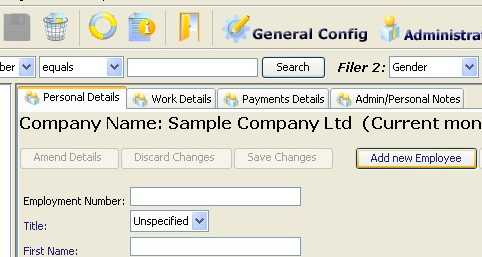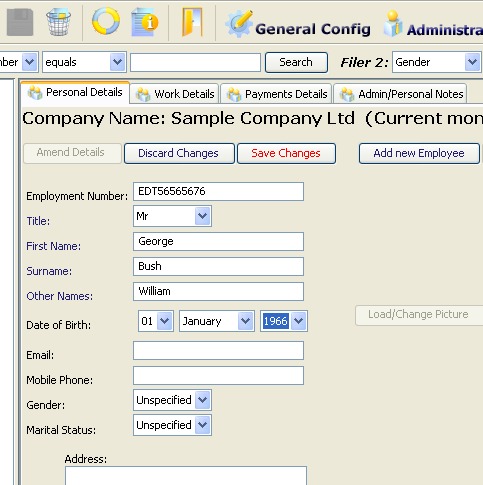Step 2: Add New Employees
- Once you submit the New Company Details, the Add New Employee button on the Employee Screen becomes active.
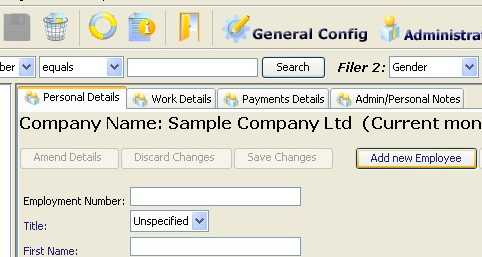
- Click the Add New Employee button, enter all relevant details, then click the Save Changes button.
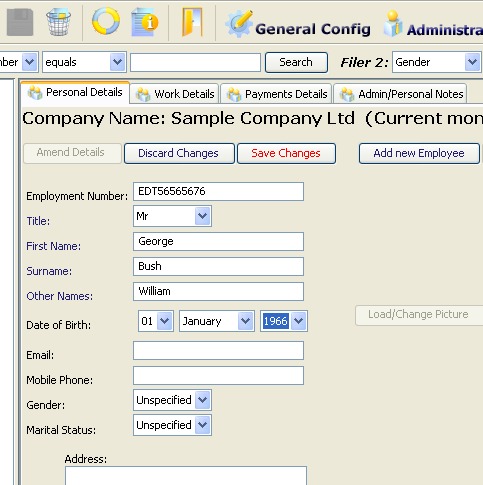
- Once the Save Changes button is clicked, the employee's name appears on the left side of the screen. In order to load a picture [optional] for the employee, select the employee name on the left, and the Load/Change Picture button becomes active
- Details of the next 2 tabs have to be filled out. Before you do this, you must complete certain important steps described in step 3 >>